
As time goes by, the world is developing with a rapid pace and it has become significant for us to cope up with the running world. In this growing pace the use of computer is obviously inevitable and have become clinical.So one would always go for better and more composed computer system, thus the importance of using
windows 7 can be depicted with this regard. Therefore for the betterment we have to have something good and convenient for the users and something which saves our time, as its the battle of time,so people behind Microsoft being familiar of this have launched there new operating system i.e Windows7 to meet the needs of their users in 2011. There could be many reasons that why we would go for windows 7, why cant we rely on XP or Vista? This question will have to be answered with many reasons. But first, I would discuss some of my personal experience as follows:
1- Brilliant Search Functionality
Being a user itself,what I have found good about windows 7 is that it has a very good search bar.when you have your hard disk filled,you cant remember the location of your particular file which you have saved,you would go for the search option,which could make your work easier,it doesn't take long to search the required file in windows 7 as what hasn't been the case with the former operating systems,when you go for a file search in XP,it takes so long that you end up looking for that particular file by going through the drives yourself and that cartoon which flashes in XP also annoys you like anything. It saves ample of time doing a search on windows 7
2- Support High Graphics Games
Nowadays,games with high graphics are coming which need a good operating system to be run on,so in windows 7,I can play heavy games and it doesn't effect much to the speed of the computer having installed such games.
3- Takes less time to start and shutdown
It has a good restart, log off and shutdown time,XP takes long where as it takes lesser time.
4- User Friendly Interface
It has a good interface and have good default programs like word pad,calculator,windows media player with a great new skins and etc. It is more user-friendly,it has a front row option which compiles all your music,photos and relevant stuffs in a single format and anyone can access to it easily
5- Last Media and Software
The new internet explorer 7 is also good and almost all the latest version websites are supported by this browser. All Latest software are available like Microsoft office, windows media player11, graphic cards, drivers etc.
6- Strong Virus Combat Support
The system is not easily infected with virus. You can run your system without installing massive antivirus Software and this saves a lot of hard disk capacity. Its firewall is efficient enough to say no to VIRUSES.
7- Efficient in running multiple programs
Windows 7 has key performance improvements to take up less memory and run background services only when you need them. It's designed to run your programs faster and to sleep, resume, and reconnect to wireless networks quicker. And with 64-bit support, you can take full advantage of the latest in powerful 64-bit PCs
8- Good Network Support Options
Connecting to wireless networks on your laptop is easy and formerly a bit of a hassle now takes just a couple of clicks. Choose from the list of available networks in the task bar, click one, and then connect. Once you've connected to a network, Windows will remember it so you can connect again later automatically.
I hope this little post would help you guys in believing that why windows 7 has become important to use now. We can work something out with the old operating systems but everyone would go for the better option and it is clearly addressed which one holds better these days. I have tried to bring that information and knowledge to you people that tells you the basic differences of windows 7 over other OS rather than being too technical. I hope you guys find it worth reading.

Ehab Khan
About the Guest Author:
Ehab is an Undergraduate Student, pursuing his B.E Degree in Civil Engineering. He is a 21 years old pationate young boy who loves to write and share his thoughts. You can always contact him at [a rel="nofollow" href="http://www.facebook.com/profile.php?id=591336819" target="_blank"]Facebook[/a]
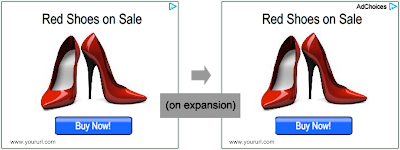
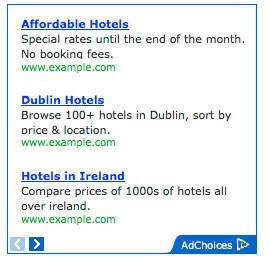





 Playing a flash file in any blog or website is really easy but unfortunately we still see tutorials where a long complex code is shared whilst you can just add few lines of code to let things play. I previously shared a list of [a href="http://www.mybloggertricks.com/2009/05/free-high-quality-clocks-no-adds.html" target="_blank"]10 high quality flash clocks[/a] all embedded in our blog post and they work just fine. I will share the same code here.[a name='more'][/a] But first I guess you will enjoy a sample flash movie that I created for my [a href="http://qiyamah1.blogspot.com/2009/01/long-awaited-movie.html" target="_blank"]School class mates[/a] back in the year 2009, when I had just started learning blogging. The Following movie is surely approved for appropriate audiences! =p
Playing a flash file in any blog or website is really easy but unfortunately we still see tutorials where a long complex code is shared whilst you can just add few lines of code to let things play. I previously shared a list of [a href="http://www.mybloggertricks.com/2009/05/free-high-quality-clocks-no-adds.html" target="_blank"]10 high quality flash clocks[/a] all embedded in our blog post and they work just fine. I will share the same code here.[a name='more'][/a] But first I guess you will enjoy a sample flash movie that I created for my [a href="http://qiyamah1.blogspot.com/2009/01/long-awaited-movie.html" target="_blank"]School class mates[/a] back in the year 2009, when I had just started learning blogging. The Following movie is surely approved for appropriate audiences! =p In 2009 [a href="http://developers.facebook.com/blog/post/198" target="_blank"]Facebook developers[/a] introduced their best social plugin called "
In 2009 [a href="http://developers.facebook.com/blog/post/198" target="_blank"]Facebook developers[/a] introduced their best social plugin called "







 As time goes by, the world is developing with a rapid pace and it has become significant for us to cope up with the running world. In this growing pace the use of computer is obviously inevitable and have become clinical.So one would always go for better and more composed computer system, thus the importance of using
As time goes by, the world is developing with a rapid pace and it has become significant for us to cope up with the running world. In this growing pace the use of computer is obviously inevitable and have become clinical.So one would always go for better and more composed computer system, thus the importance of using  Ehab Khan
Ehab Khan  Asjad Azeem
Asjad Azeem 
 BuySellAds is a name that is known to all. It is an advertisement service where you can buy and sell ads out of thousands of blogs and websites. Ads are displayed in different format sizes, the most popular being 125 by 125 and 468 by 60 and 300 by 250. By default the empty Ad Posts look dull and grey in color just like these,
BuySellAds is a name that is known to all. It is an advertisement service where you can buy and sell ads out of thousands of blogs and websites. Ads are displayed in different format sizes, the most popular being 125 by 125 and 468 by 60 and 300 by 250. By default the empty Ad Posts look dull and grey in color just like these,







