Twitter follow button has started gaining great attention from blogosphere. More and more blogs are adding it just near the post titles or on top sidebar to increase the number of their twitter followers and indirectly increase their pageviews. This button is an official button created by twitter developers and does not belong to a third part. As opposed to the retweet button this button loads quickly and doesn't disturb the load time of your website.
Adding Twitter Follow button to Blogspot Blogs
To add the button to the widget section of your BlogSpot blogs i.e. Sidebars, below or above Post body, header etc. then do this
- Go to Blogger > Design
- Choose HTML/Javascript Widget
- Paste the following code inside it and drag the widget to add your button to any location you want
<a href="http://twitter.com/mybloggertricks" class="twitter-follow-button">Follow @mybloggertricks</a>
<script src="http://platform.twitter.com/widgets.js" type="text/javascript"></script>
Replace mybloggertricks with your twitter user name
4. Save your widget and you are done!
Add Twitter Follow Button Below Post titles
If you wish to add the button below post titles then do this,
- Go To Blogger > Design > Edit HTML
- Backup your template
- Check the "Expand Widgets Template" box
- Search for this code,
<data:post.body/>
5. Just above it paste the following code,
<a href="http://twitter.com/mybloggertricks" class="twitter-follow-button">Follow @mybloggertricks</a>
<script src="http://platform.twitter.com/widgets.js" type="text/javascript"></script>
Again make sure to replace the green text with your twitter username.
6. Save your template and you are done.
Add Twitter Button To The Bottom Of Every Posts
To add the follow button below all posts on your blogger blogs then repeat the same steps and instead of adding the code above <data:post.body/> add the twitter code below it. That's it!
If you faced any problem just let me know. I will publish another post that will let you fully style and customize the button. Stay tuned.

 This is part one of our tutorial series on "How to create a [a href="http://www.mybloggertricks.com/2011/07/create-design-custom-tabs-on-facebook.html" target="_blank"]Welcome WebPage[/a] on Facebook". To add branded look to your Fan Pages you need a custom tab so that you could then design the tab to blend your website theme. A tab is basically a link that will appear under the wall and info tabs. On clicking the tab your visitors or fans will be able to see the content inside that tab page.
This is part one of our tutorial series on "How to create a [a href="http://www.mybloggertricks.com/2011/07/create-design-custom-tabs-on-facebook.html" target="_blank"]Welcome WebPage[/a] on Facebook". To add branded look to your Fan Pages you need a custom tab so that you could then design the tab to blend your website theme. A tab is basically a link that will appear under the wall and info tabs. On clicking the tab your visitors or fans will be able to see the content inside that tab page. 







 [/a][a href="http://plus.google.com/" target="_blank"]Google Plus[/a] (+) project seems to be one of the greatest creation of Google all time. Google has really changed the way one can surf net and now with plus one, the limits are set to endless. As i was impatient to get to see the new bloggers layout in the same way i cant get hold of my self to use Google Plus one.
[/a][a href="http://plus.google.com/" target="_blank"]Google Plus[/a] (+) project seems to be one of the greatest creation of Google all time. Google has really changed the way one can surf net and now with plus one, the limits are set to endless. As i was impatient to get to see the new bloggers layout in the same way i cant get hold of my self to use Google Plus one. 
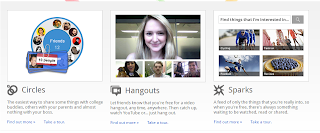 [/a]
[/a]















