1- Horizontal Line Like the one below
2- Clear Break : Just like a <br/> tag that adds a break or gap to your paragraph or image.
3- Read More Link - Post Splitter
These features are important to inform users about updates or while splitting a post into half using the [a href="http://www.mybloggertricks.com/2009/09/attractive-read-more-button-images-for.html" target="_blank"]read more link[/a]
3) Better Insert Options
You can easily insert images, videos, hyperlinks, Google Maps, Social Media tags, emoticons and the best of all "Plugins", which equips WLW with things that you may need out of those provided by default.
4) Hyperlink and Image Tagging
Clicking the hyperlink will open the window above where your copies Link will automatically appear in the web address option and the only thing you need to do is to give it some description and check the "Open Link in a new window" option in order to apply the target="_blank" tag. You can also add a keyword to rel tag for better optimization.
By Clicking on image you can also insert title tags and alt tags to it as shown below. This increases your Google Image Search Rankings.
5) Take Screenshots
Take screenshot using the Print Screen key on your keyboard and then click any where in your Draft Post to paste the screenshot using Ctrl+V. You can then Resize and crop the image by clicking it and then using the tools already provided in the Writer.
Now you do not need [a href="http://www.mybloggertricks.com/2010/01/photoshop-image-editing-basics-for.html" target="_blank"]photoshop or Windows Paint or any Image editing website to take screenshots.[/a]
6) Advance Cropping
After taking a Clean and neat screenshot you will need to crop it. The Crop tool helps crop and slice the image accurately using its rotate, auto-resize and grid option.
7) Post Draft To Blog
Most of the times you cant take your laptop to some places but what if you needed to publish a post you had written in WLW using your Blogger Account?
The above option creates a draft post on your Blogger Account. You can then publish that post whenever you want using any computer connected to internet.
8) Headings
I have styled all my Post headings. This helps to give a more attractive look to your blog posts and also increases pageviews. As you can see above I am using a different style for H2 tag and different for H3 and H5. This CSS styling is done in my template manually and not by WLW. To learn how to do it read -> [a href="http://www.mybloggertricks.com/2009/11/change-heading-style-in-blogger.html" target="_blank"]6 Ways to Style your Blog Headers[/a]
9) Subscript and Superscript and Text Highlighter
You can also highlight a text using several different colours.
10) Better Word Count
This tool is important in a sense that you can count the number of characters in your title using it for better optimization as well as you can keep track of the length of the post written.
10) Picture Rotation
Pictures can be rotated clockwise and anticlockwise and also tilted. It helps to give an attractive look to your images.
Do You Still Want To use Blogger Editor?
I am sure you are smart enough to make a better decision now. I am using it and I can never think of blogging without it to be honest. To Download the latest version of WLW 2011 please click the link below,
- [a href="http://explore.live.com/windows-live-writer?os=other" target="_blank"]Download Windows Live Writer 2011[/a]
To Learn how to use WLW then please read this tutorial,
- [a href="http://www.mybloggertricks.com/2011/05/use-windows-live-writer-kick-blogger.html" target="_blank"]How To Use Windows Live Writer[/a]



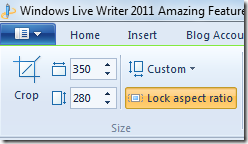











0 comments :
Post a Comment