 This Widget Displays posts from a particular Label on your blog’s Sidebar. The display can be customized just like the Recent and Random Posts Widgets. The Widget includes resizable Post Thumbnails.
This Widget Displays posts from a particular Label on your blog’s Sidebar. The display can be customized just like the Recent and Random Posts Widgets. The Widget includes resizable Post Thumbnails.
I have made two different versions of this Widget:
Demo:

1. Featured Posts Gadget Using the Blogger Gadget API
This Gadget is much easier to configure. The screenshot shows the various options available in the Gadget

I will explain a few of the Options
Name of the Featured Label – This is the name of the label from which the Gadget should pull posts from. This field is case sensitive, and if you don’t fill this properly, the Gadget wont work.
Maximum Length of Post Title – If the post title is more than this length(in characters), then the rest of it will be chopped off.If you don’t want to show the post title, set this to 0
Summary Length – The Gadget can display a excerpt of the Post. If the excerpt is longer than the summary length, then the rest will be chopped off.
Feed – Summary Feeds will be faster. You can change to Full Feed if you need YouTube Thumbnails, but it would be slower.
I need a Grid Layout. What should I do?
Use these Settings:
- Maximum Length of the Post Title : 0
- Snippet Style : Thumbnail Only
- Post Meta Style : None
- Extra Styling : Float Image to Left
- Border Color : No Border
The other options can be set according to your needs.Use this button to add the Featured Posts Gadget to Blogger

2. HTML/JavaScript Widget for Featured Posts
This is the HTML/JavaScript Version of the above Gadget. This one has greater customizability and will properly blend with your Blog styles.
This has a Few Extra Settings:
- Blog URL: This should be the URL of a blogger Blog. If you are installing the Widget on the same blog then you can leave this field blank . This field is useful for those who have multiple blogs..
- Show Default Thumbnail – If this option is selected, and your post doesn’t have an image, then a default image will be displayed.
- Thumbnail Margin – You can set a 5px margin to the image, so that the thumbnail stays apart from the post summary. You can override the margin by selecting No.(You can then manually style it using CSS)
- Sorting – Helps you in displaying the recently published posts or recently updated posts from the featured Label.
- Grid Layout – This button will automatically adjust the settings to give you a grid like layout.
Other Fields are similar to those in Method 1, or are self explanatory..Use this button to add the Featured Posts Widget:

Advanced Options for the HTML/JavaScript Featured Widget:
1. Default Thumbnail
If the Widget is unable to find an image in the Post and if Options 4 and 5 are checked, then the Gadget will use the following image by default
If you want to change this default thumbnail, then you will have to first upload the Thumbnail somewhere. The best place to upload is blogger. So create a new post(or edit an existing one) and add the image to the post. Now Switch to the Edit HTML view of the Post Editor. There you will find a URL which contains “/s1600/” in it. Copy that URL. Change /s1600/ to /s72-c/. So finally you will get some URL like
https://blogger.googleusercontent.com/img/b/R29vZ2xl/AVvXsEj7FMd9dkP8OQDazVTyjwp2_J3mobeb1bGOFA0QgnX2lHQ-E_liEHPRhTdf9pPEmdtI_GFa3xIsgmZaJ5TN3k0jaAzJsidonuJ0IkmpTU6vQLfZBnUOAWipI8upnabslbryIPLu_5HGIHw/s72-c/default.png
This is your default Thumbnail's URL. Now it’s time to tell the script to make use of this Image. For that Edit the HTML/JavaScript Widget(Recent Posts) and add the following variable:
var feat_defaultImage=”THUMBNAIL_URL_WHICH_HAS_/s72-c/_IN_IT”;
(Off course you will have to edit the above line)
If you are not sure where to add the variable, then add it just before
var feat_numberOfPosts
Save the Gadget and you are done.
2. CSS Styling:
If you are using CSS Styling, make sure that the Thumbnail Margin is set to None. You can also set the Thumbnail Float to None. This will prevent the Widget JavaScript from adding any Styles to the Post List.
You can add your CSS at Template Designer > Advanced > Add CSS
Some Sample CSS snippets are there in the comments.
3. Tracking the Widget Usage
I have appended a utm_src parameter to the recent post URLs.This will help you in tracking the widget usage from your Google Analytics account(Traffic Sources > Campaigns).
4. Remove the Powered By Link
If you can’t stand the powered by Link at the bottom of the widget, then you can hide it. To do that Add this CSS snippet :( :(
.bp_footer{display:none;}If you don’t know how to add CSS read the CSS Styling (2) part in these Advanced Options.
If you like this Gadget, please share it with other Bloggers :)
Source: http://www.bloggerplugins.org/2011/09/featured-posts-widget-for-blogger.html


 At least some of you would be familiar with My "Recent Posts with Thumbnails" Gadget for Blogger. I had got so many complaints that the Gadget fails to load or has some issues. So I decided to make a Widget version of the same.
At least some of you would be familiar with My "Recent Posts with Thumbnails" Gadget for Blogger. I had got so many complaints that the Gadget fails to load or has some issues. So I decided to make a Widget version of the same.
 This Widget Displays posts from a particular Label on your blog’s Sidebar. The display can be customized just like the Recent and Random Posts Widgets. The Widget includes resizable Post Thumbnails.
This Widget Displays posts from a particular Label on your blog’s Sidebar. The display can be customized just like the Recent and Random Posts Widgets. The Widget includes resizable Post Thumbnails. 


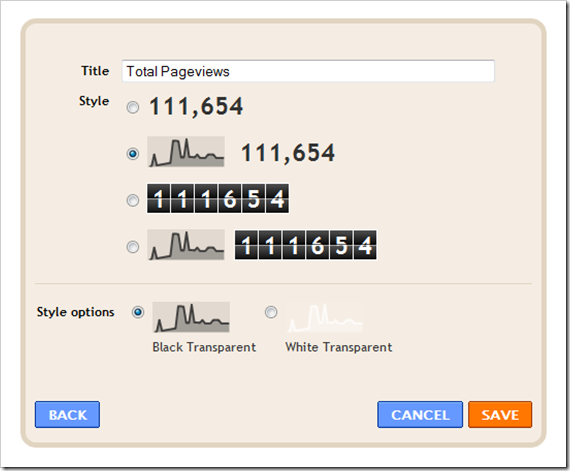



 It's Christmas time and here is a Blogger Widget to decorate your blog For Christmas. You can see the demo here in this my blog. The Christmas Bells and the Snow Fall are a part of this Widget.
It's Christmas time and here is a Blogger Widget to decorate your blog For Christmas. You can see the demo here in this my blog. The Christmas Bells and the Snow Fall are a part of this Widget. 

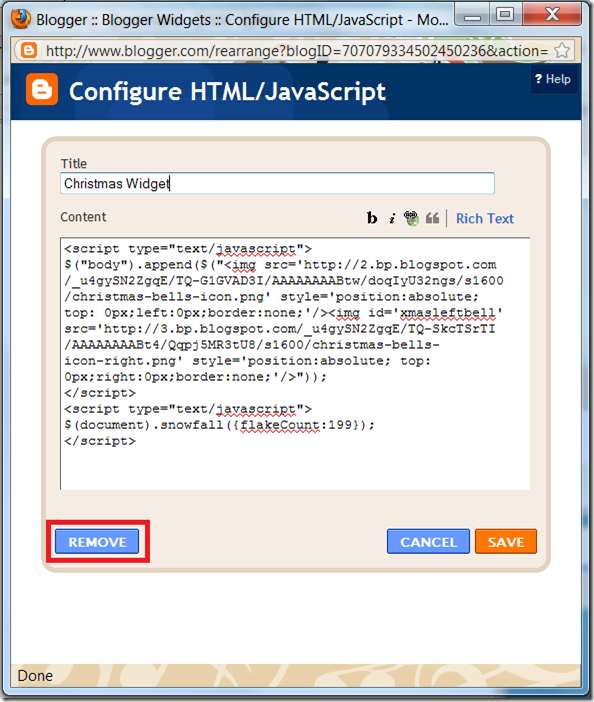

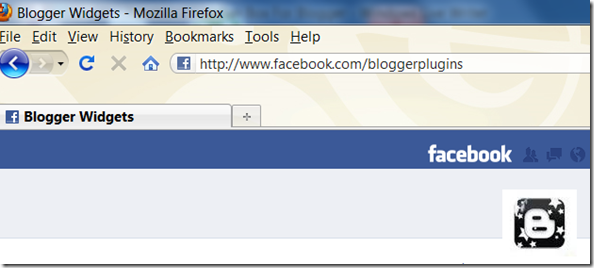




 This is necessary for all FBML widgets using the fb tag. So if you have already added the namespace while adding some other FB plugin, then you can skip this.
This is necessary for all FBML widgets using the fb tag. So if you have already added the namespace while adding some other FB plugin, then you can skip this.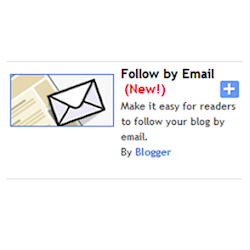 Some of you might have already noticed the new “Follow by Email” Gadget on your “Add a Gadget Page”. The gadget is pretty simple and easy to install.
Some of you might have already noticed the new “Follow by Email” Gadget on your “Add a Gadget Page”. The gadget is pretty simple and easy to install. 

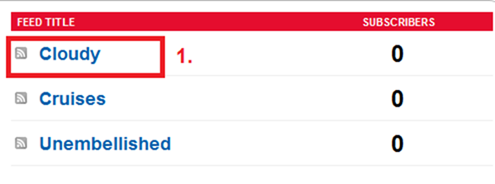







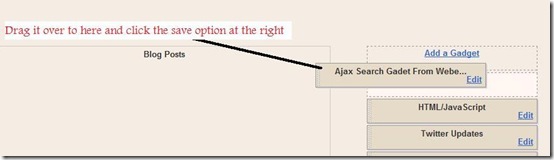
 By blog statistics, i meant the number of blog posts and number of reader comments on your blog.The blog statistics widget displays the total number of posts and the total number of comments made on your blog as a beautiful sidebar widget.
By blog statistics, i meant the number of blog posts and number of reader comments on your blog.The blog statistics widget displays the total number of posts and the total number of comments made on your blog as a beautiful sidebar widget.
 This is an updated version of my Recent Posts Gadget.As the name suggests, this Gadget will help you to display the most Recent Posts on your Blog’s Sidebar. The Gadget has an options panel and can be configured to meet your needs. The Gadget inherits styles from your Blog. But you can override the colors if you want(this was done to support third party templates which doesn’t have the skin variables properly defined).
This is an updated version of my Recent Posts Gadget.As the name suggests, this Gadget will help you to display the most Recent Posts on your Blog’s Sidebar. The Gadget has an options panel and can be configured to meet your needs. The Gadget inherits styles from your Blog. But you can override the colors if you want(this was done to support third party templates which doesn’t have the skin variables properly defined). 
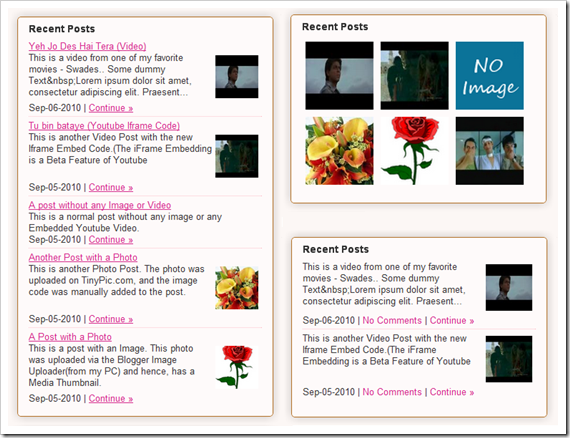 About the Various Options
About the Various Options




