5. And paste your selected [a href="#readmore"]Read More Link style code[/a] just above it.
6. Next search for this,
<data:post.body/>
7. Just below it you will find the read more link code similar to this one,
<b:if cond='data:blog.pageType != "item"'>
<a expr:href='data:post.url'>
<div style="text-align: right;">Read More ->></div></a>
</b:if>
If you are using a read more link button then the code will look something like this,
<b:if cond='data:blog.pageType != "item"'>
<a expr:href='data:post.url'>
<div style="text-align: right;">< img src=http://xyz.com border="0"/></div></a>
</b:if>
In both the cases, simply replace the highlighted code with this,
class="MBT-readmore"
8. Save your template and you are done!
Ten "Read More" Link Styles
Now select one of [a name="readmore"]these styles[/a] for step#5
Style#1:

/*-------------------------- Narrow black Orange-------------*/
.MBT-readmore{
background:#fff;
text-align:right;
cursor:pointer;
color:#EB7F17;
margin:5px 0;
border-left:400px dashed #474747;
border-right:2px solid #474747;
border-top:2px solid #474747;
border-bottom:2px solid #474747;
padding:2px;
-moz-border-radius:6px;
-webkit-border-radius:6px;
font:bold 11px sans-serif;
}
.MBT-readmore:hover{
background:#EB7F17;
color:#fff;
border-left:400px dashed #474747;
border-right:2px solid #EB7F17;
border-top:2px solid #EB7F17;
border-bottom:2px solid #EB7F17;
}
.MBT-readmore a {
color:#fff;
text-decoration:none;
}
.MBT-readmore a:hover {
color:#fff;
text-decoration:none;
}
Style#2:

/*------------Light Purple long----------------------*/
.MBT-readmore{
background:#fff;
text-align:right;
cursor:pointer;
color:#6882C7;
margin:5px 0;
border-left:400px solid #6882C7;
border-right:2px solid #6882C7;
border-top:2px solid #6882C7;
border-bottom:2px solid #6882C7;
padding:1px 5px 1px 1px;
-moz-border-radius:6px;
-webkit-border-radius:6px;
font:bold 11px sans-serif;
}
.MBT-readmore:hover{
color:#000800;
border-left:50px solid #6882C7;
border-right:2px solid #6882C7;
border-top:2px solid #6882C7;
border-bottom:2px solid #6882C7;
}
.MBT-readmore a {
color:#fff;
text-decoration:none;
}
.MBT-readmore a:hover {
color:#fff;
text-decoration:none;
}
Style#3:

/*---------------- Rectangle left border-----------*/
.MBT-readmore{
background:#fff;
text-align:right;
cursor:pointer;
color:#009999;
margin:5px 0;
float:right;
border-right:2px solid #009999;
border-left:10px solid #009999;
border-bottom:2px solid #009999;
border-top:2px solid #009999;
padding:5px;
font:bold 11px sans-serif;
}
.MBT-readmore:hover{
background:#fff;
font:bold 11px sans-serif;
color:#006B6B;
border-right:2px dotted #009999;
border-left:10px solid #006B6B;
border-bottom:2px dotted #009999;
border-top:2px dotted #009999;
}
.MBT-readmore a {
color:#fff;
text-decoration:none;
}
.MBT-readmore a:hover {
color:#fff;
text-decoration:none;
}
Style#4:

/*-------------- Pink Left right -----------*/
.MBT-readmore{
background:#fff;
text-align:right;
cursor:pointer;
color:#FE80DF;
margin:5px 0;
float:right;
border-right:2px solid #FE80DF;
border-left:2px solid #FE80DF;
padding:5px;
-moz-border-radius:6px;
-webkit-border-radius:6px;
font:bold 11px sans-serif;
}
.MBT-readmore:hover{
background:#fff;
font:bold 11px sans-serif;
color:#CC0099;
border-right:2px solid #CC0099;
border-left:2px solid #CC0099;
}
.MBT-readmore a {
color:#fff;
text-decoration:none;
}
.MBT-readmore a:hover {
color:#fff;
text-decoration:none;
}
Style#5:

/*------------- Brown top Bottom----------*/
.MBT-readmore{
background:#fff;
text-align:right;
cursor:pointer;
color:#B26B00;
margin:5px 0;
float:right;
border-top:2px solid #ddd;
border-bottom:2px solid #ddd;
padding:5px;
-moz-border-radius:6px;
-webkit-border-radius:6px;
font:bold 11px sans-serif;
}
.MBT-readmore:hover{
background:#fff;
font:bold 11px sans-serif;
color:#B26B00;
border-top:2px solid #B26B00;
border-bottom:2px solid #B26B00;
}
.MBT-readmore a {
color:#fff;
text-decoration:none;
}
.MBT-readmore a:hover {
color:#fff;
text-decoration:none;
}
Style#6:

/*-------------- Blue Blank-----------------*/
.MBT-readmore{
background:#0080ff;
text-align:right;
cursor:pointer;
color:#Fff;
margin:5px 0;
float:right;
border:2px solid #ddd;
padding:5px;
-moz-border-radius:6px;
-webkit-border-radius:6px;
font:bold 11px sans-serif;
}
.MBT-readmore:hover{
background:#FFf;
font:bold 11px sans-serif;
color:#0080ff;
border:3px dotted #ddd;
}
.MBT-readmore a {
color:#fff;
text-decoration:none;
}
.MBT-readmore a:hover {
color:#fff;
text-decoration:none;
}
Style#7:

/*------------- Red + Dark Red------------*/
.MBT-readmore{
background:#fffff;
text-align:right;
cursor:pointer;
color:#FE8080;
margin:5px 0;
float:right;
border:2px solid #FE8080;
padding:5px;
-moz-border-radius:6px;
-webkit-border-radius:6px;
font:bold 11px sans-serif;
}
.MBT-readmore:hover{
background:#FFf;
font:bold 12px sans-serif;
color:#FF0000;
border:2px solid #FF0000;
}
.MBT-readmore a {
color:#fff;
text-decoration:none;
}
.MBT-readmore a:hover {
color:#fff;
text-decoration:none;
}
Style#8:

/*------------ White + Green -----------*/
.MBT-readmore{
background:#fffff;
text-align:right;
cursor:pointer;
color:#008000;
margin:5px 0;
float:right;
border:2px solid #ddd;
padding:5px;
-moz-border-radius:6px;
-webkit-border-radius:6px;
font:bold 11px sans-serif;
}
.MBT-readmore:hover{
background:#008000;
font:bold 11px sans-serif;
color:#fff;
border:2px solid #ddd;
}
.MBT-readmore a {
color:#fff;
text-decoration:none;
}
.MBT-readmore a:hover {
color:#fff;
text-decoration:none;
}
Style#9:

/*---------- Black --------------*/
.MBT-readmore{
background:#000800;
text-align:right;
cursor:pointer;
color:#fff;
margin:5px 0;
float:right;
border:2px solid #ddd;
padding:5px;
-moz-border-radius:6px;
-webkit-border-radius:6px;
font:bold 11px sans-serif;
}
.MBT-readmore:hover{
background:#fff;
font:bold 11px sans-serif;
color:#000800;
border:2px solid #000800;
}
.MBT-readmore a {
color:#fff;
text-decoration:none;
}
.MBT-readmore a:hover {
color:#fff;
text-decoration:none;
}
Style#10:

/*----------Orange One 1 ----------------*/
.MBT-readmore{
background:#EB7F17;
text-align:right;
cursor:pointer;
color:#fff;
margin:5px 0;
float:right;
border:none;
padding:5px;
-moz-border-radius:6px;
-webkit-border-radius:6px;
font:bold 11px sans-serif;
}
.MBT-readmore:hover{
background:#FFB93C;
}
.MBT-readmore a {
color:#fff;
text-decoration:none;
}
.MBT-readmore a:hover {
color:#fff;
text-decoration:none;
}
Customization:
You can easily make changes to the colors and style by understanding this general guide.
- Edit .MBT-readmore To Change background, border and font colors in Active mode
- Edit .MBT-readmore:hover To Change background, border and font colors when a user hovers mouse cursor on the button
- Edit .MBT-readmore a To change the link color
- Edit .MBT-readmore a:hover To change the link color on mouse hover
You can use the [a href="http://www.mybloggertricks.com/2008/01/color-code-generator-and-color-wheel.html" target="_blank"]Color Generator Tool[/a] For changing colors.
I hope you like it and if you faced any problems then don't feel shy to ask a brother. :>
Source: http://www.mybloggertricks.com/2011/06/10-ways-to-style-and-create-more-links.html





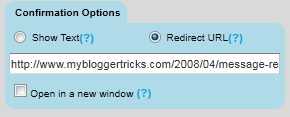


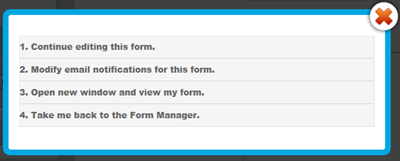



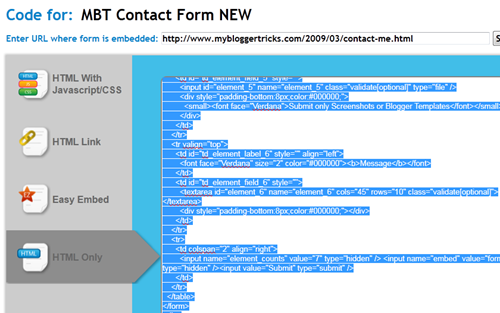
 [/a]If you have a lengthy name like mine :p then may be you would like to use a nick name instead when you publish new posts. This name will appear normally like your profile name under your post titles and visitors can see who the author is. By default in all BlogSpot blogs the name of the author display is one with which appears in all his blogs. But sometimes you may want a different name to be displayed if you own an associated blog. I have also come up with a code that will display different author names on label pages. I will share it soon.
[/a]If you have a lengthy name like mine :p then may be you would like to use a nick name instead when you publish new posts. This name will appear normally like your profile name under your post titles and visitors can see who the author is. By default in all BlogSpot blogs the name of the author display is one with which appears in all his blogs. But sometimes you may want a different name to be displayed if you own an associated blog. I have also come up with a code that will display different author names on label pages. I will share it soon. 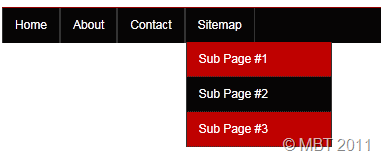 [/a]
[/a]  [/a]Today's player is much different from the [a href="http://www.mybloggertricks.com/2009/11/customize-color-scheme-of-wordpress-mp3.html" target="_blank"]music mp3 player[/a] I previously shared. It created by [a href="http://www.alsacreations.fr/dewplayer-en" target="_blank"]alsacreations[/a] and provided for free use. It is called Dewplayer, which is a smart easy to use flash mp3 player that comes in different sizes and shapes. You can create a beautiful playlist in your blogger blogs with it and with a professional look. I personally liked it a lot! Turn off the music below and lets try this new discovery.
[/a]Today's player is much different from the [a href="http://www.mybloggertricks.com/2009/11/customize-color-scheme-of-wordpress-mp3.html" target="_blank"]music mp3 player[/a] I previously shared. It created by [a href="http://www.alsacreations.fr/dewplayer-en" target="_blank"]alsacreations[/a] and provided for free use. It is called Dewplayer, which is a smart easy to use flash mp3 player that comes in different sizes and shapes. You can create a beautiful playlist in your blogger blogs with it and with a professional look. I personally liked it a lot! Turn off the music below and lets try this new discovery. [/a]
[/a] [/a]
[/a] [/a]
[/a] [/a]
[/a] [/a]
[/a] The previous post on [a href="http://www.mybloggertricks.com/2011/06/add-facebook-comments-box-to-blogger.html" target="_blank"]Facebook comments box[/a] did not replace your blogger comment form but if you wish to completely remove the blogger form and use this new plugin then steps are even more simple. However I may assure you one important thing here. I am soon going to publish a script that will automatically count and display Facebook and blogger comments beautifully and will show only one form at a time. For the time being apply this new trick.
The previous post on [a href="http://www.mybloggertricks.com/2011/06/add-facebook-comments-box-to-blogger.html" target="_blank"]Facebook comments box[/a] did not replace your blogger comment form but if you wish to completely remove the blogger form and use this new plugin then steps are even more simple. However I may assure you one important thing here. I am soon going to publish a script that will automatically count and display Facebook and blogger comments beautifully and will show only one form at a time. For the time being apply this new trick.


 [/a]
[/a] [/a]
[/a] [/a]
[/a] 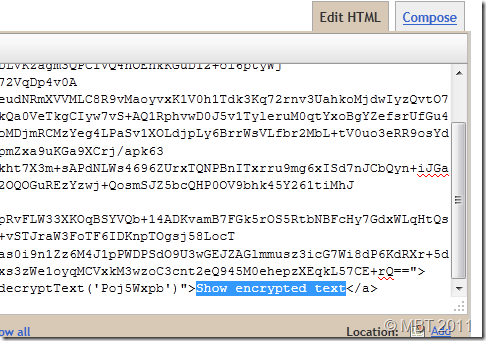 [/a]
[/a] [/a]Syntax highlighter is the big name that you see on major tutorial sharing blogs may that be Wordpress or Blogger. Web Owners who use it are growing in numbers. In the last post we discuss how to add Syntax Highlighter to your Blogger Blogs and today we will learn how to change its look and feel and customize it to some extent with 7 different color themes available so far.
[/a]Syntax highlighter is the big name that you see on major tutorial sharing blogs may that be Wordpress or Blogger. Web Owners who use it are growing in numbers. In the last post we discuss how to add Syntax Highlighter to your Blogger Blogs and today we will learn how to change its look and feel and customize it to some extent with 7 different color themes available so far. 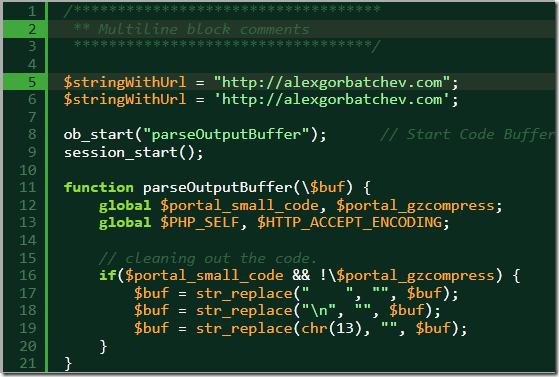 [/a]
[/a] [/a]
[/a] [/a]
[/a] [/a]
[/a] [/a]
[/a] [/a]
[/a] CSS3 has many new powers with which we can further enhance our websites, without extensive knowledge of JavaScript, or without really effecting our website’s loading time. With less than ten lines of CSS coding, we can achieve each of the following effects. Changing CSS properties on mouse-hover and using CSS3 transitions were used for these enhancements. You can now easily animate the images on your WordPress or Blogger blogs using the simple image opacity effect below that rotates the image on mouse hover.
CSS3 has many new powers with which we can further enhance our websites, without extensive knowledge of JavaScript, or without really effecting our website’s loading time. With less than ten lines of CSS coding, we can achieve each of the following effects. Changing CSS properties on mouse-hover and using CSS3 transitions were used for these enhancements. You can now easily animate the images on your WordPress or Blogger blogs using the simple image opacity effect below that rotates the image on mouse hover.




