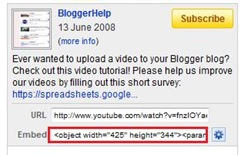The Google Talk Widget comes in 2 varieties. You can add any of these two widgets.Both of them are different and work differently :)
1.Google Chat Back Gadget – This gadget allows your visitors to IM you without revealing your Gmail address.you can chat with your blog visitors like what you normally do with your IM buddies. The only difference here is that your identity wont be revealed.
How to Install the Google Chat Back Gadget?
1. Login with your Google Account at Google Talk Badges
2.Copy the HTML Code generated by Google
3.Now login to your Blogger Account and Navigate to Layout > Page Elements Page
4.Click the Add Gadget Link and Opt to add an HTML/JavaScript Gadget
5.Paste the HTML code(that we copied) into the Gadget and Save it.
6.Now you should see the Google Chat Back Widget on your Blog’s sidebar.
Here is a Screenshot of what the Google Chat Back Widget will look like

2. Google Talk Gadget – This Gadget is just like the Google Talk Interface within your Gmail. This will allow your blog visitors to login to Google Talk. It is better to say that, once you add this gadget, your blog can serve as a Google Talk IM Client. This Widget wont allow the visitors to chat with you. If the visitor logs into his Google Talk account(via this Google Talk Gadget), he will be able to chat with his Google Talk Buddies and not with you(the blog owner)unless you were already on his buddy list :)
You can add this Widget easily using this One Click Installer. It will Add the Widget to your Blog’s Sidebar.

Permalink : Google Talk Widget for Blogger

 Blogger has always lacked a Top Commentators Widget which would encourage the readers to leave useful comments on your blog. This blogger widget will display a list of your top commentators.Here i have used a yahoo pipe to implement the same. Thanks to Google system for providing us with a wonderful yahoo pipe.
Blogger has always lacked a Top Commentators Widget which would encourage the readers to leave useful comments on your blog. This blogger widget will display a list of your top commentators.Here i have used a yahoo pipe to implement the same. Thanks to Google system for providing us with a wonderful yahoo pipe.