5. And paste your selected [a href="#readmore"]Read More Link style code[/a] just above it.
6. Next search for this,
<data:post.body/>
7. Just below it you will find the read more link code similar to this one,
<b:if cond='data:blog.pageType != "item"'>
<a expr:href='data:post.url'>
<div style="text-align: right;">Read More ->></div></a>
</b:if>
If you are using a read more link button then the code will look something like this,
<b:if cond='data:blog.pageType != "item"'>
<a expr:href='data:post.url'>
<div style="text-align: right;">< img src=http://xyz.com border="0"/></div></a>
</b:if>
In both the cases, simply replace the highlighted code with this,
class="MBT-readmore"
8. Save your template and you are done!
Ten "Read More" Link Styles
Now select one of [a name="readmore"]these styles[/a] for step#5
Style#1:

/*-------------------------- Narrow black Orange-------------*/
.MBT-readmore{
background:#fff;
text-align:right;
cursor:pointer;
color:#EB7F17;
margin:5px 0;
border-left:400px dashed #474747;
border-right:2px solid #474747;
border-top:2px solid #474747;
border-bottom:2px solid #474747;
padding:2px;
-moz-border-radius:6px;
-webkit-border-radius:6px;
font:bold 11px sans-serif;
}
.MBT-readmore:hover{
background:#EB7F17;
color:#fff;
border-left:400px dashed #474747;
border-right:2px solid #EB7F17;
border-top:2px solid #EB7F17;
border-bottom:2px solid #EB7F17;
}
.MBT-readmore a {
color:#fff;
text-decoration:none;
}
.MBT-readmore a:hover {
color:#fff;
text-decoration:none;
}
Style#2:

/*------------Light Purple long----------------------*/
.MBT-readmore{
background:#fff;
text-align:right;
cursor:pointer;
color:#6882C7;
margin:5px 0;
border-left:400px solid #6882C7;
border-right:2px solid #6882C7;
border-top:2px solid #6882C7;
border-bottom:2px solid #6882C7;
padding:1px 5px 1px 1px;
-moz-border-radius:6px;
-webkit-border-radius:6px;
font:bold 11px sans-serif;
}
.MBT-readmore:hover{
color:#000800;
border-left:50px solid #6882C7;
border-right:2px solid #6882C7;
border-top:2px solid #6882C7;
border-bottom:2px solid #6882C7;
}
.MBT-readmore a {
color:#fff;
text-decoration:none;
}
.MBT-readmore a:hover {
color:#fff;
text-decoration:none;
}
Style#3:

/*---------------- Rectangle left border-----------*/
.MBT-readmore{
background:#fff;
text-align:right;
cursor:pointer;
color:#009999;
margin:5px 0;
float:right;
border-right:2px solid #009999;
border-left:10px solid #009999;
border-bottom:2px solid #009999;
border-top:2px solid #009999;
padding:5px;
font:bold 11px sans-serif;
}
.MBT-readmore:hover{
background:#fff;
font:bold 11px sans-serif;
color:#006B6B;
border-right:2px dotted #009999;
border-left:10px solid #006B6B;
border-bottom:2px dotted #009999;
border-top:2px dotted #009999;
}
.MBT-readmore a {
color:#fff;
text-decoration:none;
}
.MBT-readmore a:hover {
color:#fff;
text-decoration:none;
}
Style#4:

/*-------------- Pink Left right -----------*/
.MBT-readmore{
background:#fff;
text-align:right;
cursor:pointer;
color:#FE80DF;
margin:5px 0;
float:right;
border-right:2px solid #FE80DF;
border-left:2px solid #FE80DF;
padding:5px;
-moz-border-radius:6px;
-webkit-border-radius:6px;
font:bold 11px sans-serif;
}
.MBT-readmore:hover{
background:#fff;
font:bold 11px sans-serif;
color:#CC0099;
border-right:2px solid #CC0099;
border-left:2px solid #CC0099;
}
.MBT-readmore a {
color:#fff;
text-decoration:none;
}
.MBT-readmore a:hover {
color:#fff;
text-decoration:none;
}
Style#5:

/*------------- Brown top Bottom----------*/
.MBT-readmore{
background:#fff;
text-align:right;
cursor:pointer;
color:#B26B00;
margin:5px 0;
float:right;
border-top:2px solid #ddd;
border-bottom:2px solid #ddd;
padding:5px;
-moz-border-radius:6px;
-webkit-border-radius:6px;
font:bold 11px sans-serif;
}
.MBT-readmore:hover{
background:#fff;
font:bold 11px sans-serif;
color:#B26B00;
border-top:2px solid #B26B00;
border-bottom:2px solid #B26B00;
}
.MBT-readmore a {
color:#fff;
text-decoration:none;
}
.MBT-readmore a:hover {
color:#fff;
text-decoration:none;
}
Style#6:

/*-------------- Blue Blank-----------------*/
.MBT-readmore{
background:#0080ff;
text-align:right;
cursor:pointer;
color:#Fff;
margin:5px 0;
float:right;
border:2px solid #ddd;
padding:5px;
-moz-border-radius:6px;
-webkit-border-radius:6px;
font:bold 11px sans-serif;
}
.MBT-readmore:hover{
background:#FFf;
font:bold 11px sans-serif;
color:#0080ff;
border:3px dotted #ddd;
}
.MBT-readmore a {
color:#fff;
text-decoration:none;
}
.MBT-readmore a:hover {
color:#fff;
text-decoration:none;
}
Style#7:

/*------------- Red + Dark Red------------*/
.MBT-readmore{
background:#fffff;
text-align:right;
cursor:pointer;
color:#FE8080;
margin:5px 0;
float:right;
border:2px solid #FE8080;
padding:5px;
-moz-border-radius:6px;
-webkit-border-radius:6px;
font:bold 11px sans-serif;
}
.MBT-readmore:hover{
background:#FFf;
font:bold 12px sans-serif;
color:#FF0000;
border:2px solid #FF0000;
}
.MBT-readmore a {
color:#fff;
text-decoration:none;
}
.MBT-readmore a:hover {
color:#fff;
text-decoration:none;
}
Style#8:

/*------------ White + Green -----------*/
.MBT-readmore{
background:#fffff;
text-align:right;
cursor:pointer;
color:#008000;
margin:5px 0;
float:right;
border:2px solid #ddd;
padding:5px;
-moz-border-radius:6px;
-webkit-border-radius:6px;
font:bold 11px sans-serif;
}
.MBT-readmore:hover{
background:#008000;
font:bold 11px sans-serif;
color:#fff;
border:2px solid #ddd;
}
.MBT-readmore a {
color:#fff;
text-decoration:none;
}
.MBT-readmore a:hover {
color:#fff;
text-decoration:none;
}
Style#9:

/*---------- Black --------------*/
.MBT-readmore{
background:#000800;
text-align:right;
cursor:pointer;
color:#fff;
margin:5px 0;
float:right;
border:2px solid #ddd;
padding:5px;
-moz-border-radius:6px;
-webkit-border-radius:6px;
font:bold 11px sans-serif;
}
.MBT-readmore:hover{
background:#fff;
font:bold 11px sans-serif;
color:#000800;
border:2px solid #000800;
}
.MBT-readmore a {
color:#fff;
text-decoration:none;
}
.MBT-readmore a:hover {
color:#fff;
text-decoration:none;
}
Style#10:

/*----------Orange One 1 ----------------*/
.MBT-readmore{
background:#EB7F17;
text-align:right;
cursor:pointer;
color:#fff;
margin:5px 0;
float:right;
border:none;
padding:5px;
-moz-border-radius:6px;
-webkit-border-radius:6px;
font:bold 11px sans-serif;
}
.MBT-readmore:hover{
background:#FFB93C;
}
.MBT-readmore a {
color:#fff;
text-decoration:none;
}
.MBT-readmore a:hover {
color:#fff;
text-decoration:none;
}
Customization:
You can easily make changes to the colors and style by understanding this general guide.
- Edit .MBT-readmore To Change background, border and font colors in Active mode
- Edit .MBT-readmore:hover To Change background, border and font colors when a user hovers mouse cursor on the button
- Edit .MBT-readmore a To change the link color
- Edit .MBT-readmore a:hover To change the link color on mouse hover
You can use the [a href="http://www.mybloggertricks.com/2008/01/color-code-generator-and-color-wheel.html" target="_blank"]Color Generator Tool[/a] For changing colors.
I hope you like it and if you faced any problems then don't feel shy to ask a brother. :>
Source: http://www.mybloggertricks.com/2011/06/10-ways-to-style-and-create-more-links.html




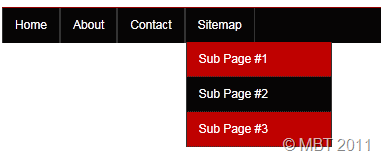 [/a]
[/a]  [/a]
[/a] [/a]There are many tutorials online which show users how to achieve a hover effect on their buttons and other images using mouse hover and they often instruct to use a second, larger image. Another method used is using jQuery to enlarge the size of the image. But with a little bit of trickery, this can be done solely using Css3 and normal html.
[/a]There are many tutorials online which show users how to achieve a hover effect on their buttons and other images using mouse hover and they often instruct to use a second, larger image. Another method used is using jQuery to enlarge the size of the image. But with a little bit of trickery, this can be done solely using Css3 and normal html.  [/a]Styling Facebook plugins is unfortunately not an easy job because very limited details are shared on the Facebook [a href="http://developers.facebook.com/docs/reference/plugins/like-box/" target="_blank"]Developers page[/a]. Custom plugins help you to stand out as a brand and promote your business well. In April 2010, [a href="http://www.daddydesign.com/wordpress/how-to-customize-your-facebook-fan-box/" target="_blank"]Daddydesigns[/a] published a tutorial on how to style and apply modifications to Facebook Fan box. Their tutorial was well entertained but with the introduction of Facebook Like Box instead of Fan Box, the change in algorithms made it difficult to modify the plugin using the same guide. After several trials and errors, we managed somehow to make the necessary small changes made by DaddyDesigns to fully customize the Like box with custom flavors of fonts and colors. This would surely have not been possible with their brilliant help.
[/a]Styling Facebook plugins is unfortunately not an easy job because very limited details are shared on the Facebook [a href="http://developers.facebook.com/docs/reference/plugins/like-box/" target="_blank"]Developers page[/a]. Custom plugins help you to stand out as a brand and promote your business well. In April 2010, [a href="http://www.daddydesign.com/wordpress/how-to-customize-your-facebook-fan-box/" target="_blank"]Daddydesigns[/a] published a tutorial on how to style and apply modifications to Facebook Fan box. Their tutorial was well entertained but with the introduction of Facebook Like Box instead of Fan Box, the change in algorithms made it difficult to modify the plugin using the same guide. After several trials and errors, we managed somehow to make the necessary small changes made by DaddyDesigns to fully customize the Like box with custom flavors of fonts and colors. This would surely have not been possible with their brilliant help.  [/a]
[/a] [/a]
[/a] [/a]Syntax highlighter is the big name that you see on major tutorial sharing blogs may that be Wordpress or Blogger. Web Owners who use it are growing in numbers. In the last post we discuss how to add Syntax Highlighter to your Blogger Blogs and today we will learn how to change its look and feel and customize it to some extent with 7 different color themes available so far.
[/a]Syntax highlighter is the big name that you see on major tutorial sharing blogs may that be Wordpress or Blogger. Web Owners who use it are growing in numbers. In the last post we discuss how to add Syntax Highlighter to your Blogger Blogs and today we will learn how to change its look and feel and customize it to some extent with 7 different color themes available so far. 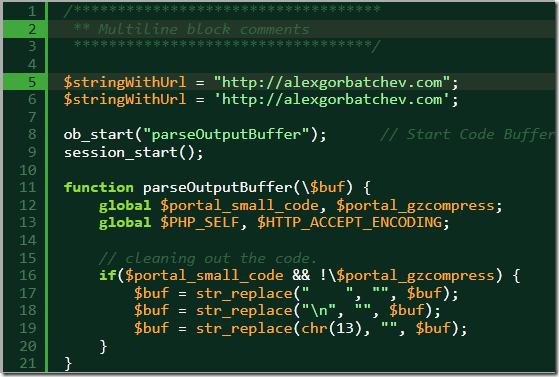 [/a]
[/a] [/a]
[/a] [/a]
[/a] [/a]
[/a] [/a]
[/a] [/a]
[/a] CSS3 has many new powers with which we can further enhance our websites, without extensive knowledge of JavaScript, or without really effecting our website’s loading time. With less than ten lines of CSS coding, we can achieve each of the following effects. Changing CSS properties on mouse-hover and using CSS3 transitions were used for these enhancements. You can now easily animate the images on your WordPress or Blogger blogs using the simple image opacity effect below that rotates the image on mouse hover.
CSS3 has many new powers with which we can further enhance our websites, without extensive knowledge of JavaScript, or without really effecting our website’s loading time. With less than ten lines of CSS coding, we can achieve each of the following effects. Changing CSS properties on mouse-hover and using CSS3 transitions were used for these enhancements. You can now easily animate the images on your WordPress or Blogger blogs using the simple image opacity effect below that rotates the image on mouse hover.




