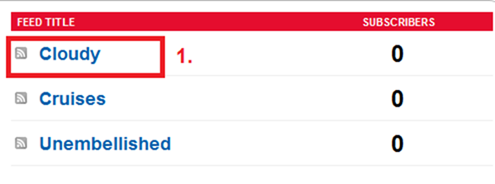Blogger has made a help page entry describing why they have made this change. You can read that at Blogger Help As per the article the change might soon be rolled out to other countries as well.
Why This Change?
This change was specifically made to enable country wise censorship.
“By utilizing ccTLDs, content removals can be managed on a per country basis, which will limit their impact to the smallest number of readers. Content removed due to a specific country’s law will only be removed from the relevant ccTLD.”
Who is affected by this Change?
Everyone Blogger user who doesn’t have a custom domain name(but has readers across the globe) irrespective of the country you are from is affected by this change. Right now it seems like the change has been rolled out only in India. So when an Indian user visits your blog, he will be redirected to the .in TLD. using a 302 redirect.
What should I do Now ?
The first thing that you have to do is to make sure that you are using Canonical tag on your blog Pages. This should be there by default in all templates unless you hacked the template and removed some code from there.
Make sure that the following line is there in your Blog Template
<b:include data='blog' name='all-head-content'/>
This tag will render the canonical tag for you.
If you don’t want to add this tag for some reason, then you can use the following tag in the template’s head section.
<link expr:href="data:blog.canonicalUrl" rel="canonical"/>
data:blog.canonicalUrl will give you the actual canonical URL(blogspot.com ).
What does the Canonical Tag do ?
The Canonical tag specifies the actual location of the page. Even if you are viewing a blogspot.in page, the canonical tag will let the search engines know where the actual page is located(the blogspot.com version)
If you don’t have the canonical tag on your pages, you might get into trouble on search engines which might index different country specific pages of your Blog. Your Social Counters(Facebook Like Button, Google Plus One button etc) will show the wrong count and will allow users to share different country specific versions of your Page. Adding the Canonical tag will ensure that the same blogspot.com page gets shared on social networks and so the counters will display the same count irrespective of the country the visitor is from.
Custom Domain Blogs like mine will not be affected by this change.
Dynamic View Templates
Dynamic View Templates doesn’t render the canonical tag(when I’m writing this post). Hence non-custom domain blogs which use Dynamic View Templates will face the issues that I have mentioned above. I have reported this to the Blogger guys and hope this will soon be resolved.
Update :- Blogger has now addressed this issue and now the canonical tags have been added to Dynamic View Templates as well.
No Country Redirect (NCR)
If you want to temporarily prevent Blogger from doing a country specific redirect while viewing a blogspot blog, then you can use the NCR option.
Examples : http://bloggerindraft.blogspot.com/ncr will give you the .com version without redirecting to your ccTLD
http://bloggerindraft.blogspot.com.au/ncr will give the australian ccTLD without redirecting to your ccTLD
Google Plus One and Facebook Like Buttons
The first reaction that I heard on Social Media Sites is about the Social Counters. This change won’t affect your counters. When a page gets shared on Facebook, FB always shares the Canonical URL. So you don’t have to worry about the FB counters. Google Plus will allow you to share non-canonical URLs, but since G+ doesn’t have any counter based on number of shares, this won’t be an issue. The Facebook Like Buttons or the Google +1 Buttons will always use the Canonical URL, so counters won’t have a problem with this update(provided you have the canonical tag)
Update (1/2/2012): Since most of the Social Counters were not configured to use Canonical URLs, they might show wrong counts. All template tweak posts here on this blog has now been updated to use Canonical URLs. If you are using the data:post.url variable in any of the social plugins, then you will have to replace it with data:post.canonicalUrl. If you are using data:blog.url anywhere for social plugins, then you will have to replace it with data:blog.canonicalUrl . You might get some idea if you check out the updated posts here on this blog.

 Blogger has introduced 6 awesome Gadgets for the Dynamic Views/Dynamic View Templates. The Widgets appear as a Floating Dock and expands when the user hovers over it. These Gadgets matches up with the look and feel of the CSS3 powered Dynamic Views.
Blogger has introduced 6 awesome Gadgets for the Dynamic Views/Dynamic View Templates. The Widgets appear as a Floating Dock and expands when the user hovers over it. These Gadgets matches up with the look and feel of the CSS3 powered Dynamic Views.  Blogger has just launched a set of incredible perspective views which can turn your blogs into stunning examples of CSS3 and HTML5 Technologies.
Blogger has just launched a set of incredible perspective views which can turn your blogs into stunning examples of CSS3 and HTML5 Technologies.


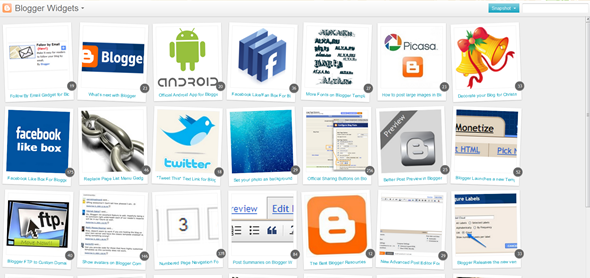






 Most of you might have noticed the Light box overlay display for images on your Blogger Blogs. The feature looks similar to the one in Google Plus. The feature is enabled on all Blogger Blogs by Default.
Most of you might have noticed the Light box overlay display for images on your Blogger Blogs. The feature looks similar to the one in Google Plus. The feature is enabled on all Blogger Blogs by Default.





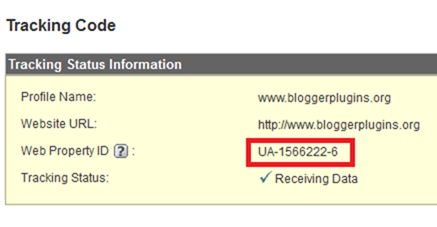

 Blogger allows you to upload your own videos via the Blogger Post Editor. It also allows you to embed YouTube videos into your posts(by copy pasting the YouTube embed code into your post editor). Now Blogger has made this process even more simpler by providing a better interface for adding YouTube videos.
Blogger allows you to upload your own videos via the Blogger Post Editor. It also allows you to embed YouTube videos into your posts(by copy pasting the YouTube embed code into your post editor). Now Blogger has made this process even more simpler by providing a better interface for adding YouTube videos. 
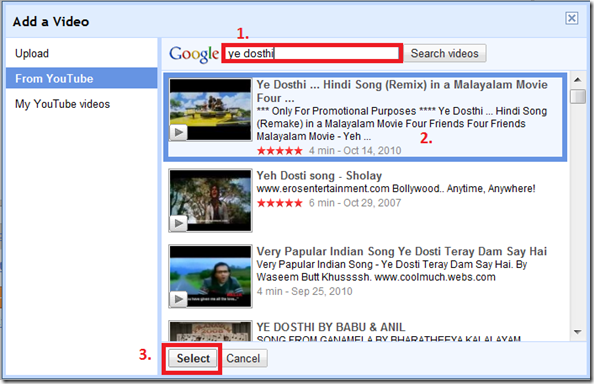



 Till now Blogger used to have two Feed Control Options, a Short Feed or a Full Feed. The short feed, as the name suggests contains a short version of your post with HTML and images stripped off. The Full Feed contains everything including the images and the HTML. Now Blogger has added a third option which will give you better control over what gets displayed in your Feed.
Till now Blogger used to have two Feed Control Options, a Short Feed or a Full Feed. The short feed, as the name suggests contains a short version of your post with HTML and images stripped off. The Full Feed contains everything including the images and the HTML. Now Blogger has added a third option which will give you better control over what gets displayed in your Feed. 
 Blogger has now released mobile templates, which would make your blog look cool on your smartphones. The mobile templates will reformat your blog for mobile phones. It will even strip down the post content on your home page, so that its more readable and not too lengthy.
Blogger has now released mobile templates, which would make your blog look cool on your smartphones. The mobile templates will reformat your blog for mobile phones. It will even strip down the post content on your home page, so that its more readable and not too lengthy. 



 Good news for all android Folks!!. Blogger has released an official Android App. Its simple and neat and does the job perfectly. You can create a post or make drafts from your android device.If you are an android user, try it out by downloading the App from the Android market
Good news for all android Folks!!. Blogger has released an official Android App. Its simple and neat and does the job perfectly. You can create a post or make drafts from your android device.If you are an android user, try it out by downloading the App from the Android market Blogger was created by Pyra Labs in 1999 and was acquired by Google in 2003. Ever since the acquisition, Google has been improvising and adding new features it. Blogger is changing and its changing real fast. Last year we saw lots of new features being added on to blogger like:
Blogger was created by Pyra Labs in 1999 and was acquired by Google in 2003. Ever since the acquisition, Google has been improvising and adding new features it. Blogger is changing and its changing real fast. Last year we saw lots of new features being added on to blogger like:


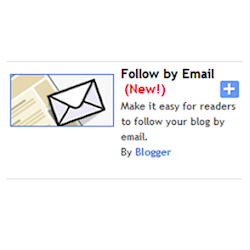 Some of you might have already noticed the new “Follow by Email” Gadget on your “Add a Gadget Page”. The gadget is pretty simple and easy to install.
Some of you might have already noticed the new “Follow by Email” Gadget on your “Add a Gadget Page”. The gadget is pretty simple and easy to install.