To add the Buzz Counter above use the code below,
<b:if cond='data:blog.pageType == "item"'>
<a title="Post to Google Buzz" class="google-buzz-button" href="http://www.google.com/buzz/post" data-button-style="normal-count"></a>
<script type="text/javascript" src="http://www.google.com/buzz/api/button.js"></script></b:if>
Or if you wish to use the Buzz counter above then use this code,
<b:if cond='data:blog.pageType == "item"'>
<a title="Post to Google Buzz" class="google-buzz-button" href="http://www.google.com/buzz/post" data-button-style="small-count" data-locale="en_GB"></a>
<script type="text/javascript" src="http://www.google.com/buzz/api/button.js"></script></b:if>
6. Save your template and view you blog to see it working just fine.
How To Add "Follow on Buzz" Button To Blogger?
To let people follow your buzzes, first you will need to create a Google profile page. Please read this post if you don't have an existing profile,
- [a href="http://www.mybloggertricks.com/2011/05/how-to-create-google-profile-page.html" target="_blank"]Learn How to Create a Google Profile[/a]
Now to add the Follow button above any where in your blog kindly use the code below,
<b:if cond='data:blog.pageType == "item"'>
<a target="_blank" title="Follow on Google Buzz" class="google-buzz-button" href="REPLACE THIS WITH YOUR GOOGLE PROFILE LINK" data-button-style="follow">Follow on Buzz</a>
<script type="text/javascript" src="http://www.google.com/buzz/api/button.js"></script></b:if>
- Make sure to make replace the bolded green text with your Google Profile Link.
- To add the Follow button below or at the top of Blog Posts then use the same technique as we discussed earlier for the Google Buzz Counter Button.
Google Buzz Guidelines
I hope you must read this in order to understand the Do's and Don'ts of using this button service.
- [a href="http://www.google.co.uk/buzz/help/intl/en-GB/branding.html" target="_blank"]Google Buzz Guidelines[/a]
Follow MBT's DAILY BUZZES!
If you liked the tutorial above then I hope you would love to be kept updated with all the latest Blogger tutorials and Goodies. To follow our Cute Buzzes kindly click the button below,
Please do not hesitate to ask a question. Have fun! :>


 I was just searching for some funny songs so that I could chill out my mood when suddenly I stopped at a GOOGLE SONG. And trust me after hearing some of these songs I got so refreshed that I am now writing a post on it. :p I hope the songs people composed by some brilliant musicians will really help in setting up your off mood.
I was just searching for some funny songs so that I could chill out my mood when suddenly I stopped at a GOOGLE SONG. And trust me after hearing some of these songs I got so refreshed that I am now writing a post on it. :p I hope the songs people composed by some brilliant musicians will really help in setting up your off mood. 
 [a href="http://www.addthis.com" target="_blank"]AddThis[/a] is a great social share widget that contains links to over 350+ social media networks where visitors can share your blog post with friends and can also bookmark it. You can in fact customize the AddThis menu by putting your website name in it and you can also change its background colour. This will help users know that they are using a service you approve of, and this will help encourage more use of this great tool. The more shares your post receives the better the page views.
[a href="http://www.addthis.com" target="_blank"]AddThis[/a] is a great social share widget that contains links to over 350+ social media networks where visitors can share your blog post with friends and can also bookmark it. You can in fact customize the AddThis menu by putting your website name in it and you can also change its background colour. This will help users know that they are using a service you approve of, and this will help encourage more use of this great tool. The more shares your post receives the better the page views. People are just now beginning to understand that there is another option for monetizing their websites. There is the mobile option that they are probably lagging behind in.
People are just now beginning to understand that there is another option for monetizing their websites. There is the mobile option that they are probably lagging behind in. PayPal is an e-commerce business company of [a href="http://ebay.com" target="_blank"]eBay Inc.[/a] PayPal allows Online Payment Transfers and processing. Currently, PayPal manages more than 230 million accounts, more than 87 million of them active. It allows customers to send, receive, and hold funds in 24 currencies worldwide. According to [a title="http://trends.builtwith.com" href="http://trends.builtwith.com" target="_blank"]trends.builtwith.com[/a] 349,143 websites use PayPal. 14,500 websites within the top million most visited sites on the internet. It is a US$2.23 billion worth company! :>
PayPal is an e-commerce business company of [a href="http://ebay.com" target="_blank"]eBay Inc.[/a] PayPal allows Online Payment Transfers and processing. Currently, PayPal manages more than 230 million accounts, more than 87 million of them active. It allows customers to send, receive, and hold funds in 24 currencies worldwide. According to [a title="http://trends.builtwith.com" href="http://trends.builtwith.com" target="_blank"]trends.builtwith.com[/a] 349,143 websites use PayPal. 14,500 websites within the top million most visited sites on the internet. It is a US$2.23 billion worth company! :> In a nutshell, I would just say leaving Facebook is the hardest thing I would ever do. I guess 15 times, I deactivated my account vowing that I won't ever use Facebook...but the addiction gets me back to it.
In a nutshell, I would just say leaving Facebook is the hardest thing I would ever do. I guess 15 times, I deactivated my account vowing that I won't ever use Facebook...but the addiction gets me back to it.  Amna Masood Khawaja
Amna Masood Khawaja 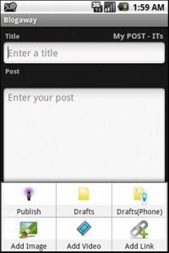 [a href="http://developer.android.com/index.html" target="_blank"]Android developers[/a] have developed software for updating your blog with the help of just an android phone. The software is called, BlogAway. The application has been developed by [a href="http://blogaway.kbeanie.com/" target="_blank"]kumar bibek[/a]. It works perfectly with blogger. Many other applications have also provided this functionality but what make this android app unique are its exciting new features. Some of the extraordinary features are mentioned below,
[a href="http://developer.android.com/index.html" target="_blank"]Android developers[/a] have developed software for updating your blog with the help of just an android phone. The software is called, BlogAway. The application has been developed by [a href="http://blogaway.kbeanie.com/" target="_blank"]kumar bibek[/a]. It works perfectly with blogger. Many other applications have also provided this functionality but what make this android app unique are its exciting new features. Some of the extraordinary features are mentioned below,  BlogAway Allows you to write posts while you’re not connected to the internet and as soon as you connect to the internet the posts are published. You can write a blog post while you’re stuck in a traffic jam, experiencing a power failure or even if you’re too lazy to open a computer or a laptop to write a post.
BlogAway Allows you to write posts while you’re not connected to the internet and as soon as you connect to the internet the posts are published. You can write a blog post while you’re stuck in a traffic jam, experiencing a power failure or even if you’re too lazy to open a computer or a laptop to write a post.  You can use multiple blogger accounts with it. If you have more than one blogger accounts then you can use this feature and update both of your blogs with the same application and the same phone.
You can use multiple blogger accounts with it. If you have more than one blogger accounts then you can use this feature and update both of your blogs with the same application and the same phone. 
 The application is a freeware so you don’t have to pay a single penny for it. You can get the application for free from the developer’s page.
The application is a freeware so you don’t have to pay a single penny for it. You can get the application for free from the developer’s page. 
 Fahad Uddin
Fahad Uddin 



